Child's First Smartphone: A Step-by-Step Guide for Parents
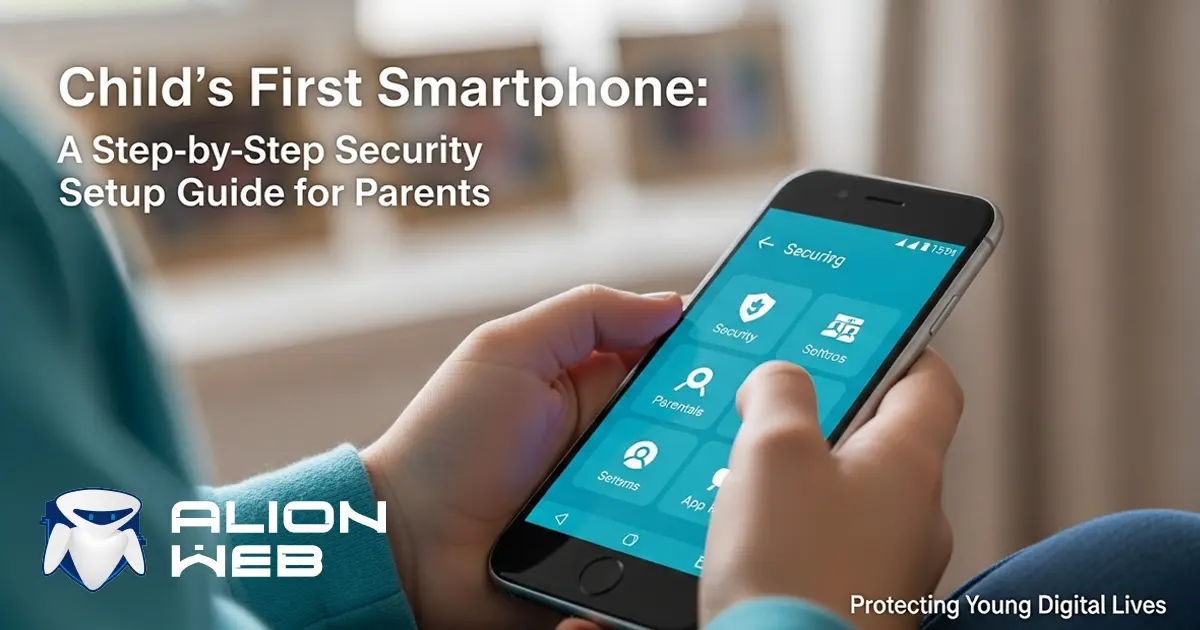
Child's First Smartphone: A Step-by-Step Security Setup Guide for Parents
This "world in a pocket" isn't just games; it's access to the entire internet. This guide will help you build a solid foundation for your child's digital safety, step by step.
Step 1. Build the Right Foundation (Child Account)
This is the most critical first step. Never use your personal adult account on your child's phone. Your account gives full access to your payment cards and has no age restrictions.
What to do:
- On Android: Create a Google account for your child and immediately connect it to Google Family Link.
- On iPhone: Create an Apple ID for your child using the "Family Sharing" feature on your iPhone.
Result: You gain control over all app installations. Your child can only download a new game after you approve it.
Step 2. Set Digital "Rules" (Screen Time)
A smartphone shouldn't replace real life. Use Google Family Link (Android) or "Screen Time" (iOS) to set up:
- A total time limit (e.g., 2 hours per day).
- A "downtime" schedule (e.g., from 9 PM to 7 AM).
- Limits on specific apps (games, social media).
Result: Your child develops a healthy habit of device usage.
Step 3. Configure App "Privacy"
You've approved an app, but now you need to control what it can *do*. Many apps request access to the camera, microphone, and location (GPS) by default.
What to do:
- Go to "Settings" -> "Privacy" (or "App Permissions").
- Disable location services for all apps except maps or your parental locator.
- Allow camera and microphone access only where it's truly needed.
- If you allowed social media (like TikTok), immediately go into its settings and make the account private.
Result: You minimize the risk of being tracked and prevent personal data leaks.
Step 4. Install Intelligent Protection (AlionWeb)
You've set *which* apps to use and *when*. But standard tools (Family Link, Apple) **are powerless when it comes to content**. They can't see what a stranger is writing in a private message. They don't recognize bullying or a search query leading to suicidal content.
The Solution—AlionWeb: This is the next, intelligent layer of protection. Our AI analyzes the meaning and context of conversations and search queries. It recognizes scams, grooming, calls to violence, signs of bullying, and depressive behavior.
Result: You get an "early warning system" for threats that standard settings cannot block.
You Are the Chief Protector
No technology can replace trust and communication. Use these tools not to spy, but as a reason for dialogue. Explain *why* you are setting these limits. By following these steps, you are giving your child a safe start in the digital world.
Install AlionWeb to protect your child and have peace of mind
